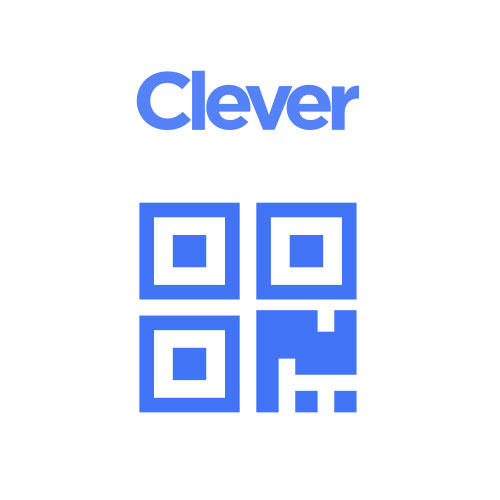Our Online Communication Platform
ParentSquare
ParentSquare Headlines

Huntington Families Invited to Get Connected
Huntington UFSD families are invited to “get connected” and obtain help in setting up accounts with Parent Square and the district’s parent portal in eSchool. A workshop will be held at Jack Abrams STEM Magnet School on Thursday between 4:00-7:00 p.m. for parents to work one-on-one with a neighborhood aide to get connected and stay informed about the progress of their respective child.
ParentSquare Information
Link to info for Parents & Guardians
https://www.parentsquare.com/signin
https://parentsquare.zendesk.com/hc/en-us/categories/200330735-Parents-Guardians-Students
Recursos para Padres/Tutores (inglés y español):
Inicio de sesión en ParentSquare:
https://www.parentsquare.com/signin
https://parentsquare.zendesk.com/hc/en-us/categories/200330735-Parents-Guardians-Students
- Complete the self-paced Asynchronous Paper Trail Modules to learn how to best use Paper with your students
- Sign up for live and on-demand Paper Pointer Sessions to learn how to better use the platform with your students
- Access Paper Binder which includes plug & play activities, testimonials, and teacher resources
- Instructions for adding Paper to your email signature
- Prepare for Testing Toolkits for educators
About ParentSquare Communications Platform
WHAT IS PARENTSQUARE
ParentSquare is a unified communication platform for K-12 schools, connecting districts, schools, teachers, students, and parents through a single, secure system for information sharing, collaboration, and engagement, offering features like alerts, direct messaging, forms, sign-ups, and payment processing via app, email, text, or voice. It streamlines school-to-home communication, allows parents to manage notifications, and boosts family involvement through interactive tools.
Key Features for Parents:
- Centralized Feed: See all school, class, and group updates in one place.
- Multi-Channel Delivery: Receive messages via app notifications, email, text, or phone calls.
- Direct Messaging: Communicate directly and securely with teachers and staff.
- Participation Tools: Sign up for volunteering, school supplies, parent-teacher conferences, and RSVPs.
- Customizable Settings: Adjust notification preferences and language settings.
Key Features for Schools & Teachers:
- Unified Messaging: Send messages to the whole district, a single school, a class, or specific groups.
- Forms & Payments: Distribute forms and collect payments for activities, fees, and donations.
- Media Sharing: Securely share photos and important documents.
- Data Sync: Integrates with Student Information Systems (SIS) for automatic account creation.
- Customizable Settings: Adjust notification preferences and language settings.
How it Works:
- ParentSquare syncs with school databases to create accounts for parents using their contact info.
- Users access it through a mobile app (iOS/Android) or web portal.
- It's designed to enhance family engagement and ensure parents stay informed about their children's education.
Descripción de ParentSquare
ParentSquare es una plataforma unificada y segura de comunicación diseñada para escuelas K–12. Conecta a distritos, escuelas, maestros, estudiantes y familias en un solo sistema conveniente para compartir información, coordinar actividades y mejorar la comunicación entre la escuela y el hogar. Los padres pueden recibir actualizaciones, completar formularios, inscribirse en eventos y comunicarse con el personal, todo a través de la aplicación móvil, correo electrónico, mensaje de texto o notificaciones por teléfono.
Características Principales para Padres:
- Canal de Noticias Centralizado: Vea todos los mensajes de la escuela, clases y grupos en un solo lugar.
- Comunicación Multicanal: Reciba mensages por notificaciones de la applicacion, correo electrónico, mensaje de texto o llamadas de voz.
- Mensajería Directa: Envíe y reciba mensajes seguros con maestros y personal escolar.
- Herramientas de Participación: Inscríbase para voluntariado, conferencias, listas de útiles y eventos mediante formularios y confirmaciones (RSVP).
- Configuración Personalizable: Ajuste la frecuencia de notificaciones y seleccione su idioma preferido.
Características Principales para Escuelas y Maestros
- Sistema de Mensajería Unificado: Comunique información a todo el distrito o a escuelas, clases o grupos específicos.
- Formularios y Pagos: Envíe formularios digitales y cobre pagos para actividades, cuotas y donaciones.
- Compartir Medios y Documentos: Publique fotos, archivos y actualizaciones importantes de forma segura.
- Sincronización Automática: Se integra con los sistemas de información estudiantil (SIS) para la creación automática de cuentas.
Cómo Funciona ParentSquare
- ParentSquare se sincroniza con la base de datos de la escuela para crear automáticamente cuentas para los padres usando su información de contacto.
- Las familias pueden acceder a ParentSquare desde la aplicación móvil (iOS/Android) o a través del portal web.
- La plataforma está diseñada para fortalecer la participación familiar y garantizar que los padres se mantengan informados y conectados con la educación de sus hijos.
ParentSquare Tutorials and Videos
What is Paper?
Introductory Video
Paper for Students
Introductory Video
Your Journey with Paper
Overview Video
Nothing Should Stop Learning
Overview Video
200+
Challenging Academic Courses
14
Academic Departments
30+
Interscholastic Athletic Teams
90+
Colleges and Universities accepting 2020 HHS Graduates